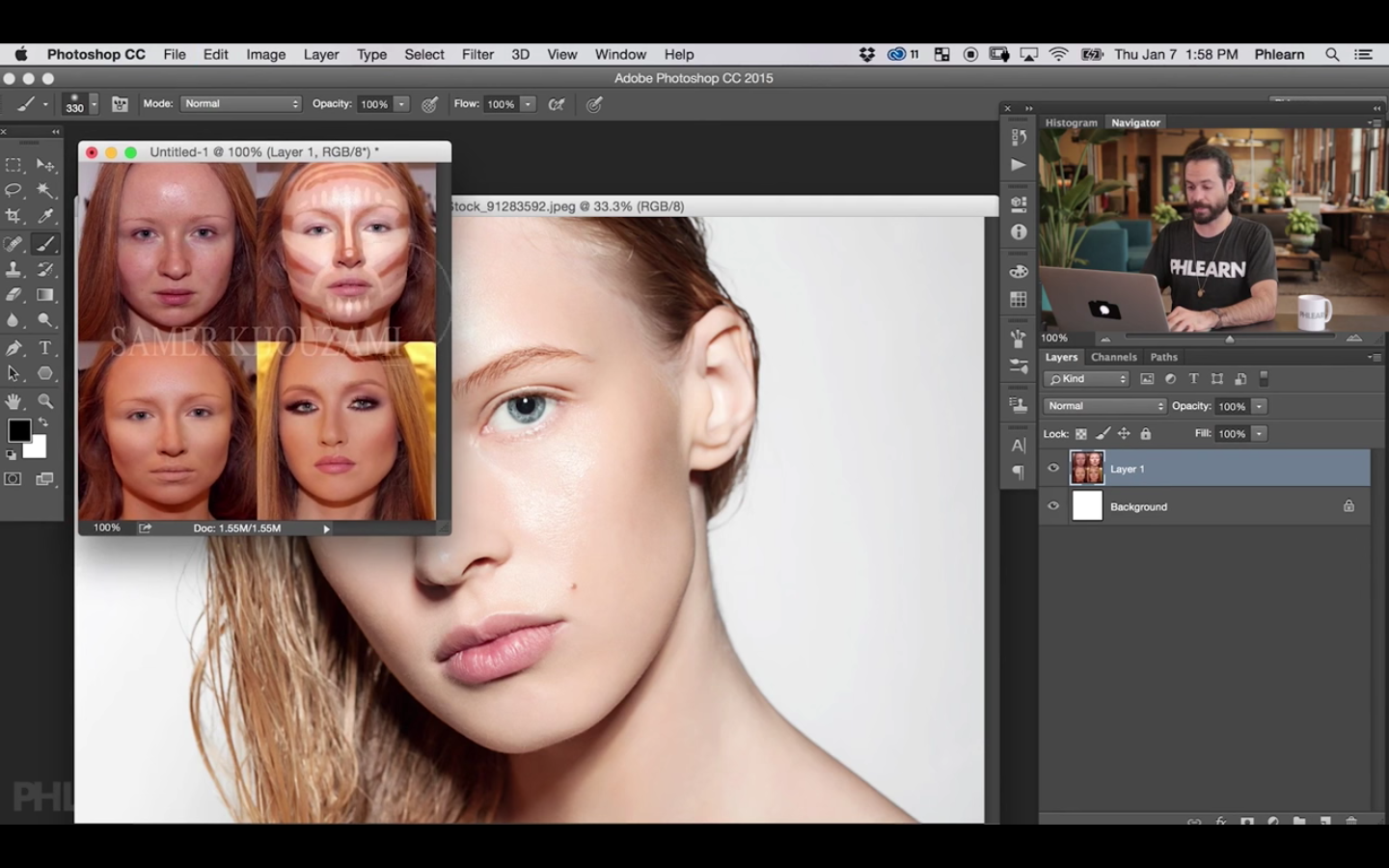How to Contour Makeup in Photoshop
This episode of Phlearn is focused on how to contour makeup in photoshop. As many of us have noticed, makeup contouring is a big trend in how girls wear make up these days. Contouring make up basically defines the bone structure of a person’s face. When done well it can have an amazing effect. Since this is a new trend, it would seem important to know how to either enhance this effect or create this effect for potential clients as a retoucher. Well, it’s fairly easy especially if you have some understanding of painting or digital painting. You are basically building highlights and shadows with the Brush tool around the areas you would like to be defined. In retouching is much easier because you already have a base image to work on!
In this video Aaron Nace begins this video with showing some examples of real life before and after make up contouring on Google. Then he uses one of these examples as reference images:
To create the contouring in Photoshop he begins with a shadow layer to paint a sampled skin tone onto the shadow areas of the face. Next he does the same with a highlight skin tone and paints with the highlight areas of the face. After painting the shadows and highlights, he changes both the shadow and highlight layers’ blending modes to hard light and blurs them with Gaussian Blur filter. From there you can adjust the opacities of the layers and mask away parts of the layers as you please. Hope you enjoyed this simple tutorial!
Phlearn's Website | Facebook | Instagram | Twitter
If you found this video useful or want to share some tips and tricks of your own, please comment below or shoot me a message on my contact page! Make sure you share with your friends as well. Also, if you have practice work you want me to see, feel free to tag me to your posts on Facebook or Instagram. Thank you for watching!