How to Install Lightroom Presets
 So why should you learn how to install Lightroom presets? Well, to speed up workflow, many photographers and retouchers use Adobe Lightroom Presets that they either created themselves or downloaded. If you download a preset, you will need to install it to use it. While there are multiple ways to install Lightroom Presets; I will be showing you a quick and easy way I normally install Lightroom Presets. Here's a free Lightroom Preset made that you can download and follow along with! Free Preset Download
So why should you learn how to install Lightroom presets? Well, to speed up workflow, many photographers and retouchers use Adobe Lightroom Presets that they either created themselves or downloaded. If you download a preset, you will need to install it to use it. While there are multiple ways to install Lightroom Presets; I will be showing you a quick and easy way I normally install Lightroom Presets. Here's a free Lightroom Preset made that you can download and follow along with! Free Preset Download
- First, you will need to download the preset file. If the preset is downloaded as a .zip file you will need to unzip it.
- Next, open Adobe Lightroom.
- Go to the Develop Module in Lightroom.

- Now you can go down to the Presets Panel and create a new folder. Create a new folder by right clicking inside the Preset Panel and selecting New Folder.
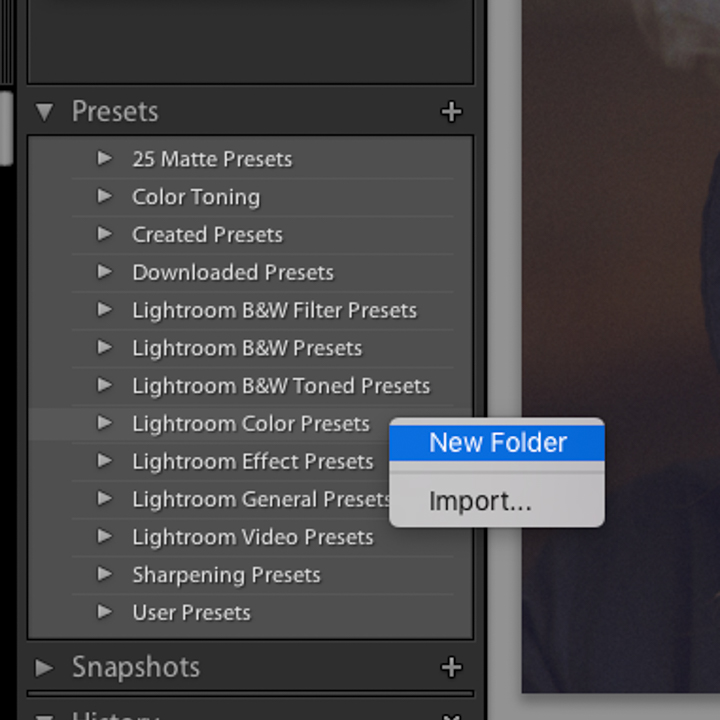
- Name your new folder (It does not have to be the name that I’m using in this tutorial.) Click create.
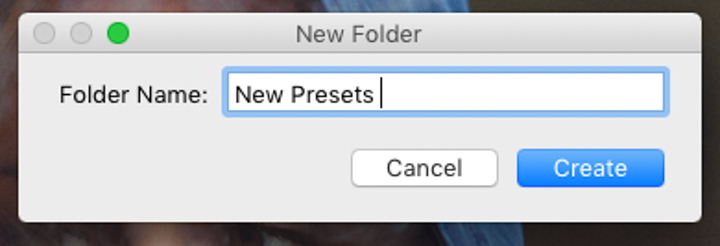
- Once you have created your new folder, right click the new folder you created and Select Import.
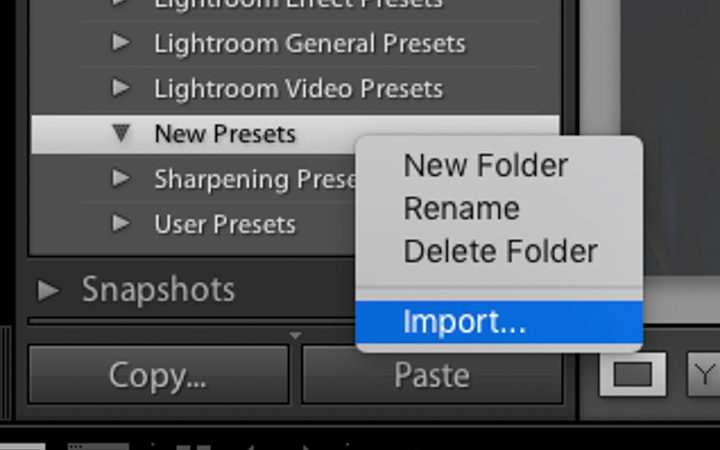
- Find the folder where you downloaded the new preset you would like to install. Open the folder, select the .lrtemplate file of the preset download and click import.
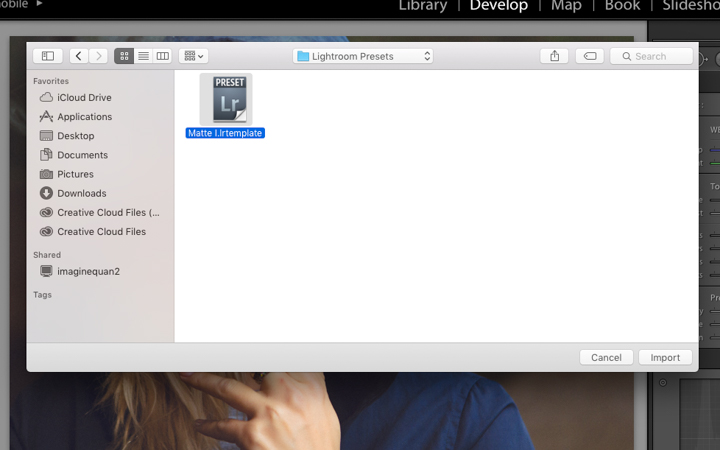
- The new preset should appear under your new folder in the Presets Panel. If the new preset is in not in the new folder; simply click the preset and drag it under the correct folder.
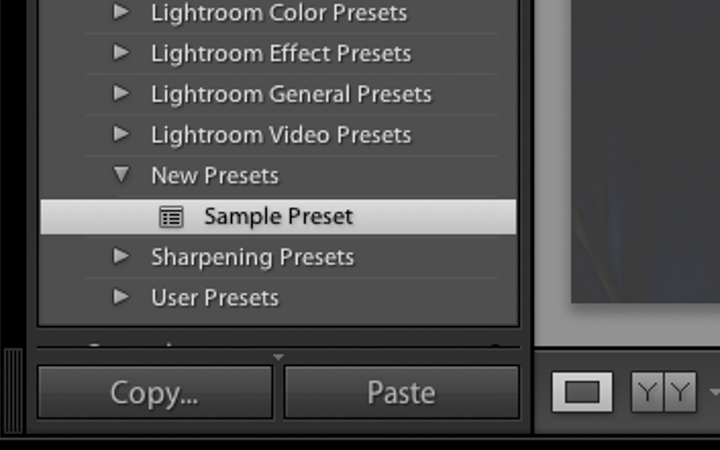
- Finally, you have your new Lightroom Preset available!!
- Lastly, close Adobe Lightroom and then restart it. Then try out your new preset! It is always a good idea to refresh when adding new settings to a program.
If you enjoyed this tutorial or want to share some tips and tricks of your own, please comment below or shoot me a message on my contact page! Make sure you share with your friends as well. Also, if you have practice work you want me to see, feel free to tag me to your posts on Facebook or Instagram. Thank you!
